1. Create a new document in Photoshop। Mine is 400px by 400px. Use the paint bucket tool and fill in the page with #2e2e2e.
1. Tạo một tài liệu mới trong photoshop. Tôi chọn kích cở 400px x 400px. Sử dụng paint bucket và fill màu #2e2e2e.
 2. Use the rectangular marquee tool and make a rectangle selection on your document in the center। Create a new layer by going to Layer >> New Layer and call it "page". Using the paint bucket tool fill in the selection with #FFFFFF (white).
2. Use the rectangular marquee tool and make a rectangle selection on your document in the center। Create a new layer by going to Layer >> New Layer and call it "page". Using the paint bucket tool fill in the selection with #FFFFFF (white).2. Dùng công cụ rectangular marquee tạo một vùng chọn hình chữ nhật ở giữa ảnh. Tạo một layer mới (Layer >> New Layer) và đặt tên là "page". Sử dụng paint bucket tool fill vùng được chọn với màu #FFFFFF (trắng).
 3. Now using the text tool and any other of the tools create your document. I have made a basic letter using just the text tool. Once you are finished Hold down Ctrl on your keyboard and select all of the layer except from the Background layer. Now Press Ctrl + E which will merge all of those layers together.
3. Now using the text tool and any other of the tools create your document. I have made a basic letter using just the text tool. Once you are finished Hold down Ctrl on your keyboard and select all of the layer except from the Background layer. Now Press Ctrl + E which will merge all of those layers together.
3. Bây giờ sử dụng Text Tool và những công cụ khác tạo tài liệu của bạn. Sau đó sử dụng phím Ctrl chọn tất cả các layer đang có, trừ layer background. Nhấn phím Ctrl + E để merge chúng lại với nhau.
 4. Go to Edit >> Transform >> Warp. Simply click and drag the corner points outwards to make the following sort of shape.
4. Go to Edit >> Transform >> Warp. Simply click and drag the corner points outwards to make the following sort of shape.
4. Chọn Edit >> Transform >> Warp. Kéo các điểm ở 4 góc ra phía ngoài một chút để tạo hình như sau:
 5. Right click on your page layer and select Blending Options. On the left select Gradient Overlay and use the following settings.
5. Right click on your page layer and select Blending Options. On the left select Gradient Overlay and use the following settings.
5. Nhấn chuộc phải vào Layer, chọn Blending Options. Chọn Gradient Overlay và thiết đặt như hình. 6. On the left select Stroke and give use the following settings.
6. On the left select Stroke and give use the following settings.
6. Chọn Stroke và đặt thông số như hình vẽ.
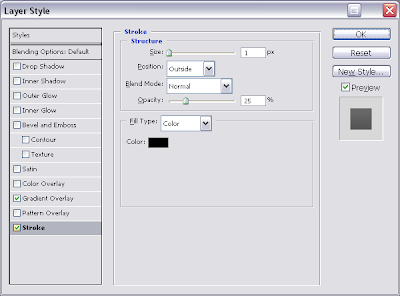 7. Now go to Edit >> Transform >> Perspective. Drag the top two corner points inwards slightly to get the following sort of shape.
7. Now go to Edit >> Transform >> Perspective. Drag the top two corner points inwards slightly to get the following sort of shape.
7. Chọn Edit >> Transform >> Perspective. Kéo 2 điểm ở 2 góc trên cùng vào trong một chút, ta được hình khối như sau:
 8. Go to Edit >> Transform >> Scale and make it slightly shorter. Simply drag the top, middle dot down.
8. Go to Edit >> Transform >> Scale and make it slightly shorter. Simply drag the top, middle dot down.
8. Chọn Edit >> Transform >> Scale và kéo nó ngắn lại chút.
 9. Go to Edit >> Transform >> Skew. On the top line click and drag it to the right slightly.
9. Go to Edit >> Transform >> Skew. On the top line click and drag it to the right slightly.
9. Chọn Edit >> Transform >> Skew. Kéo đường viền trên cùng sang phải một chút.
 10. Create a new group by going to Layer >> New >> Group and call it PageGroup. Now drag the page layer into the PageGroup group. Ensure that you have the page layer selected and then hold down your Alt key. Then tap the up key on your keyboard 3 times. This will copy the layer and move it up by one pixel to give it a 3D effect. Right click on the lowest layer within that group (should be called page) and select Blending Options. On the left select Drop Shadow and use the following settings.
10. Create a new group by going to Layer >> New >> Group and call it PageGroup. Now drag the page layer into the PageGroup group. Ensure that you have the page layer selected and then hold down your Alt key. Then tap the up key on your keyboard 3 times. This will copy the layer and move it up by one pixel to give it a 3D effect. Right click on the lowest layer within that group (should be called page) and select Blending Options. On the left select Drop Shadow and use the following settings.
10. Tạo một Group (Layer >> New >> Group) và đặt tên là PageGroup. Kéo page layer vào PageGroup group. Chọn layer Page, nhấn giữ phím Alt và nhấn phím UP (phím mũi tên hướng lên) 3 lần, làm như vậy ta đã copy layer dó 3 lần, mỗi lần di chuyển layer mới lên 1 pixel để tạo hiệu ứng 3D. Nhấn chuột phải vào layer ở dưới cùng trong group PageGroup (layer page) và chọn Blending Options. Chọn Drop Shadow và thiết lập như hình.
11. Now simply right click on the PageGroup group and select Duplicate Layer. Using the pointer and move it into a good position. Make sure taht the group as a whole is selected and go to Edit >> Transform >> Rotate. Then rotate it slightly.
11. Bây giờ nhấn chọn PageGroup và nhấn nút Duplicate Layer.Di chuyển group mới lên một chút. Chọn Edit >> Transform >> Rotate và xoay nó đi một ít.
 12. Do this a few times each time position your new page on the right place in your document. Here is my final result.
12. Do this a few times each time position your new page on the right place in your document. Here is my final result.
Làm lại bước 11 cho đến khi bạn đạt được số trang ưng ý.
 (Nguồn: www.tutorialcut.com. Dịch bởi NonStopVn - thegioiIT.vn)
(Nguồn: www.tutorialcut.com. Dịch bởi NonStopVn - thegioiIT.vn)


No comments:
Post a Comment